- หน้าหลัก
- ฝ่ายสนับสนุน
- การสนับสนุนผู้ใช้ผลิตภัณฑ์
- BT Series Software / User Support
- FAQ|BT Series Software / User Support
- FAQ|Windows OS type(Terminal operation method)
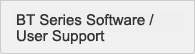
- TOP
- Manuals/Software
- Version Upgrades
- FAQ
- Windows OS type
- BT exclusive OS type
- Android OS type
Terminal operation method (Windows OS type) FAQ
- How do I set up the terminal?
You set up BT-W Series terminals not on the control panel but from the system menu.
You can start up the system menu by either of the following methods:- Start Menu -> Programs -> BT System Menu
- Turn the terminal on with the F1 key held down
- Tell me how to read barcodes and 2D codes.
The "Test Read" screen is provided for you in the system menu.
Start up the menu for reading barcodes by System Menu -> "5. Function Test" -> "1. Read Code". - Tell me how to connect to the wireless LAN.
You set up the wireless LAN from the system menu.
Make the various wireless LAN settings by System Menu -> "2. Network Settings" -> "1.Wireless LAN".
To check communication, execute the ping command by "5. Function Test" -> "2. Server Connection". - Can a connection be established automatically by the wireless LAN when the OS is started up?
Yes, you can set whether to establish connection by the wireless LAN when the OS is started up from the system menu.
Check that the connection is automatically established again when the OS is started up by System Menu -> "2. Network Settings" -> "1.Wireless LAN" -> "1.Connection". - Can ENT, TAB or other keys be automatically attached during reading?
You can select whether or not to attach keys during reading in the system menu.
Select attached keys/control code by System Menu -> "1.Basic Settings" -> "2.Reading Setting" -> "1.Reading Parameters". - Tell me how to start up an application.
You register the application you want to start up on the system menu.
Register the application by System Menu -> "1.Basic Settings" -> "1.System Settings" -> "4.Startup Application". - Tell me how to reset the terminal.
Hold the PW key down for about ten seconds. Hold the key down until the LED at the top right of the screen starts blinking (green). The OS is restarted.
- Tell me how to initialize the terminal settings.
You initialize the terminal settings from the system menu.
Start up the menu for initializing terminal settings by System Menu -> "3. Update" -> "5. Initialize". When you perform initialization with all items selected, the terminal is initialized to its factory settings. - Tell me how to calibrate the touch panel.
You calibrate the touch panel from the system menu.
Execute touch panel calibration by System Menu -> "1.Basic Settings" -> "3.Input Settings" -> "2.Touch Panel".
(The BT-W70/W75 does not have this function because it does not have a touch panel.) - Tell me how to switch between VGA and QVGA.
BT-W300/W350/W370/W150/W155 support both VGA and QVGA. (The default setting is VGA.)
Change the setting by System Menu -> "1.Basic Settings" -> "4.Output Settings" -> "1.Screen Display".
BT-W200/W250/W80/W85/W70/W75 support only QVGA You cannot switch to VGA on these terminals. - Tell me how to perform a mouse right-click operation.
You can perform a right-click operation by touching and holding the touch panel at the target point.
The F4 key is supported when the mouse emulation function is enabled on the BT-W70/W75. - Tell me how to display the cursor on the BT-W70/W75.
The BT-W70/W75 does not have a touch panel, so it incorporates a mouse emulation function for intuitively operating Windows screens.
Press the Fn key. The cursor is displayed and you can use the mouse emulation function.
To move the mouse cursor, operate the cross key, to left-click the mouse, press the ENT key, and to right-click the mouse, press the F4 key. - What is an effective kitting method?
The most common method is to perform kitting using the clone function between terminals.
Select the "33. Clone" screen on the BT system menu. You can connect to eight units from one main unit at the same time. After that, you can clone these eight units as main units, so this makes it possible to perform kitting on multiple units without taking a long time.
* You have to manually configure settings that differ on each unit (such as an IP) after the kitting is finished. - I want to control the handy terminal remotely even when it is off. Is this possible?
You can do this by using background mode.
You can enable background mode from the "151. Power Management" screen on the BT system menu. - After I updated the firmware, the product operates strangely. What should I do?
You may have updated the firmware by following the procedure incorrectly.
Carefully check the procedure again, and then apply the same version file. - What is the relationship between the battery mark and the amount of remaining battery charge?
Three gauges → 50% or more
Two gauges → 30% to 50%
One gauge → 5% to 30%
No gauges → 5% or less - When I press the Fn key, the update screen appears. Operators may press this key by mistake, so is there a way to disable this function?
Clear the "Update startup" check box on the "151. Power Management" screen on the BT system menu.
- The message "Settings were initialized because the RAM disk was invalid." is displayed. Is the product malfunctioning?
This is not a malfunction. The settings were initialized automatically because the RAM disk backup could not be performed due to the battery dying. If files were saved on the RAM disk, copy them back to this disk.
- The handy terminal screen has frozen.
Is there a way to force the handy terminal to reset?Hold down the power (PW) button for 10 seconds or longer.
- Why is it that even though I am using the terminal service (remote connection), the scanned data is not present on the connected PC?
On the "121. Reading Parameters" screen on the BT system menu, change the destination for transferring the data during the resident scan to the remote connection.
- I switched to the full-screen display in Internet Explorer, but now I cannot exit the application. What should I do?
Press Alt + F4 to exit the application.
Use the key assignment tab on the "131. Key" screen on the BT system menu to assign the Alt key to a different key. You can press Alt + F4 to exit the application.Press F11 to display the control bar.
Use the key assignment tab on the "131. Key" screen on the BT system menu to assign the F11 key (which sets 0x7A in the user definition) to a different key. - I want to clear the software keyboard (SIP). What should I do?
Click the pen mark in the notification area at the bottom of the screen.
Select "CYCLICSIP" from the displayed list.

